I have finished designing the digipak and here are the steps that I took to do it:
Outside:
Cardboard Background:
- First I measured the size of another digipak that I owned and made the canvas on the image manipulation software this size. This was only for the front and back, and then I copyed the file so this could now be inside A and inside B. (The next steps will be for both copies)
- Next I made another layer and measured the middle where the spine was going to be, I drew two lines downwards as a guide so I knew where to stop for the middle section. I left this layer as a transparent layer and had it on all the time. When I come to finalising my digipak I'll save one with these guides and one without.
- On the background layer, I filled it with a yellow/light brown colour which looks similar to cardboard - let's call it 'the cardboard colour'.
- I then used a distorted filter called 'newsprint', then another distorted filter called 'emboss' and finally the last distorted filter called ' wind'. I set the layer mode to multiply.
- I added a new transparent layer and filled it with the cardboard colour and added a noise filter called 'HSV noise' and then 'gaussian blur'. These gave the corrugated effect of the cardboard.
- I added another new transparent layer and filled it with the cardboard colour, I don't do anything with this layer yet. So I make another transparent layer and use a render filter called 'clouds > plasma'.
- Now I desaturate the layer (so it turns black and white) and set the layer mode to overlay. I merge this layer down to the untouched cardboard coloured layer.
- Next I use a map filter called 'bump map' which gives a little texture to this layer and then reduce the opacity to let the corrugated card seep through a little.
- I switched to the top layer and add a layer mask to remove the edges of the canvas to look like it has been slightly damaged and it also adds some depth to the cardboard design - I used grunge type brushed for this which erased the areas.
- Next I clicked apply layer mask, which applied the erased areas to the canvas.
- The last step I did was to apply the drop shadow to enhance the depth.
 |
| The lines in the centre are the guide to show the spine. 28.6cm x 12.9cm Spine - 0.5cm x 12.9cm |
- I made a new size canvas which was a bigish size so it would fit it on clearly. I measured it against another album cover to see how it would fit.
- I deleted the background layer and added a new layer which was now a light yellow.
- I took a picture of a crumpled piece of paper and opened it as a layer, moved it around to get the best crumpled part and then lowered the opacity to about 15%. This meant that the yellow could be seen but still had a few creases. I merged the layers down.
- Next I used the text tool and my selected font - which was 'Arial Rounded MT Bold' - and typed the name of my album onto the layer - 'Jack In The Box'. I then deselected this layer and selected the creased yellow layer, using the lasso tool, I drew around the layer and made it look torn/ripped.
- I then merged the text layer down and used a drop shadow effect to make it look like it had a bit of depth.
- I now saved this filed a '.png' so that it could be added to my album cover with a transparent background and then added it as a new layer on my CD cover.
- I used this method for the album name, copyright information, recording information detail on spine and website addresses.
 |
| Album name - middle |
Band Logo:
- First I made a new canvas with a transparent background and chose a font called 'Fairly Odd Font'. I typed out 'Kids' on one layer and 'With Fireworks' on another layer.
- I selected the 'Kids' layer and using the elliptical select tool I drew around the word, making it slightly spacey.
- I created a new transparent layer under the 'Kids' layer and filled it with a white background - this fills the circle around the word.
- Now select the 'With Fireworks' layer and select alpha to selection and then click grow so that a dotted line comes around the words which is also spacey.
- Create another new transparent later under the 'With Fireworks' text layer and fill with white background colour, this will fill colour within the dotted line.
- Move the new layers of white fills below the text layers and merge them down.
- Select the newly merged layer and do alpha to selection to highlight it all, now using the free select tool (Intersect Mode) and I drew around a few of the sides of them and then added a grey to white gradient to it to make it look like the logo is peeling off. I did this to a few of the corners.
- Next I merged down the layer and added a drop shadow effect to it, to add some depth to the logo.
- Now I merged all the layers down and saved it as a '.png' file and added it as a new layer to my CD cover.
 |
| Bottom right hand corner |
That was the front of the digipak finished - and some of the back - but the next stage was to do the tracklist. First I did it in the same style as the other text objects so it looked like a piece of paper stuck onto the box, but it filled too much room on it and was a bit of an awkward size. To get round this, I thought it would look better if it had just text on the cardboard background. I downloaded a 'biro' font, so that it would look like it had been written on to the box, and the I re-typed out the set list and saved it as a '.png' file, to import it to the digipak.
Here is what it looked like:
I thought about adding a photograph to my album cover, but I decided that adding photographs to it would detract from the whole point of the design. The title of the song is 'Jack In The Box' and this is the 'box' in which the 'Jack' is. The cardboard effect is taken from my video which features many cardboard boxes and I wanted a simple uncluttered representation which tied in to my music video.
I have looked a various examples of artists who haven't used photographs on their album covers. Here are some of them:
 |
| Pink Floyd - Dark Side of The Moon |
 |
| The Beatles - The White Album |
 |
| Hard Fi - Once Upon A Time In The West |
 |
| Beck - The Information |
I have used photography for this bit, because when I looked inside of many albums (digipaks) of a similar genre to my own they have included pictures of the band. A simple picture of the band wouldn't fit with the cardboard background effect of my cover, so this is why I decided to use the band's heads as the 'Jack' in the 'box'.
Additionally I used red for a stamp - similar to the one below on the 'Capt. Beefheart' album, but it said 'Fragile Handle With Care'. This is placed on Side B, under where the CD goes and is to not only add a bit of colour on to the side of the digipak, but to also add another element to make it look even more so like a cardboard box.
 |
| Capt. Beefheart & His Magic Band - Strictly Personal |
Looking at the albums that I posted above they have a very basic range of texts and are mostly similar on them all. When I was making my album and choosing the fonts, I looked at a variety of albums and they have a very basic amount of texts, one of them that I looked into a lot was Muse - Resistance and this had only two recogniseable fonts across the cover, back and inside. I wasn't that surprised about this because most band have tended to have a low amount of fonts. If too many fonts are used it can make the album get fairly confusing.
The album just above - 'Capt. Beefheart' - has two recognising fonts, these being the blue handwritten font and the red stamp font. Although one stamp font has a box around it, it is the same as the other two which don't have a ring around them.
-------------------------------------------------------------------------------------------------------------
Inside:
I re-looked at other artists CD covers to see if they had put photos of the band anywhere apart from on the front cover, and I found that some of them had and some of them haven't. I thought that I would try it out and see what it looked like. I actually thought that it looked better than just having a 'Fragile' sign on the inside of the digipak. I have also decided that the cover will now be a slipcase design instead of the CD disc fitting on a plastic tray inside - the disc will fit into a pocket sort of design.
These are the photographs that I took to use in on my CD cover:
To make these photos look like this I had to desaturate the colours and then make the background - where the red graffiti is - a bold red colour so that it stands out on all the photos. Next I added a slight yellowy tint to make them look slightly vintage/retro. To achieve these photos, I used a DSLR camera, tripod and a flashgun. From the start, the flashgun already gave the image a bold colour, but it was too bright for my CD cover - so this is why I toned it all down a bit.
Here are the final edited photos that I used on my CD cover:
Next, I made these photos fit on to my CD cover a bit better by opening them up in 'GIMP' and then adding a white border, this made them look a little bit like a polaroid photo, although I didn't want a big border, which would detract from the image. I now added a paper layer, which is the same piece of crumpled paper I used on my CD cover to create the boxes of text, I enlarged the size because originally it was too small to fit the photo and then lowered the opacity of the paper layer. I merged all of the layers down and then added a yellowy/orangey/browny layer which I lowered the opacity for again and the cut out the middle section for the photo, so this wasn't affect by the effect. Finally I added a drop shadow to the right hand side and bottom of the photo, to make it have a bit of depth when I finally put it on to my CD cover. It made the montage more effective and as if the images were purposely laid on top of eachother.
All I had left was the side opposite where the CD goes inside the digipak and I had already decided that here I would put the band member in a jack in the box which corresponds with them on the website. Although the image of them on the website is animated and in a row. On the CD cover, there wasn't enough room for it to be in a row and it wouldn't have fitted that well on to it, so I decided I would put the band on two rows. This looked much more organised.
Band Members in a Jack In The Box:
- I drew a red box an appropriate size to the CD digipak.
- I drew another red box above the first one, and it was just touching the top and I made this red a bit darker.
- I now drew two diagonal lines from the top corners of the first box to the bottom of the second box and filled this in a darker red colour.
- Next I used a star stamp and placed that on the front of the box so that it added a bit of extra colour to the boxes.
- I had to take a picture of the band members as a portrait and then cut out their heads to stick on the top of the box. Using colourisation I edited the colours of the faces so they were all similar.
- I merged the layers down and then added a drop shadow effect to the box so that it looked more 3D on the cover and there is also a drop shadow effect on the website.
I also thought saw that on other album's it said who played what instruments in the band, I thought I would put this on, but there wasn't really anywhere to put it without it looking a bit odd. So I decided to put the name around the band members Jack in the Box.
I used the same font which was used on the back of the album - for the track list - and I arced the text to make it fit better and as the pictures on the opposite side are angled, I thought it would look suitable.






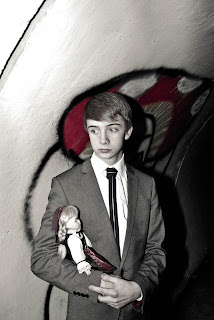








No comments:
Post a Comment