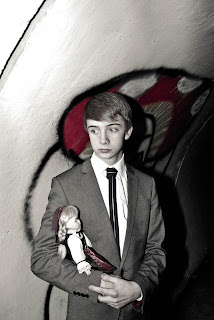What have you learned from your audience feedback?
My audience have not only given me feedback for my music video showcasing, but they also gave me feedback for my music video pitch which I did just before I filmed and long before I had edited the music video into the final for what it is now.
Here are some of the ideas which helped me to achieve a better music video for my audience:
My audience have not only given me feedback for my music video showcasing, but they also gave me feedback for my music video pitch which I did just before I filmed and long before I had edited the music video into the final for what it is now.
Here are some of the ideas which helped me to achieve a better music video for my audience:
- Colourisation - I used this for some of the shots, just to enhance the colours because they seemed to be a bit dull. This also included some of the effects I used such as the 'Dreamy' effect in the chorus, which corresponded to the lyrics.
- Star Image Motif - I used the cardboard box idea and Jack In The Box idea as a star image motif idea which I also used on my website and my CD digipak.
- Fast animation of the band in the chorus - In a way I did do this, although I didn't do it in the chorus because I had packed a load of other footage into both chorus' so I thought I would speed up some of the band members and put them in various parts of the video.
Here is my audience feedback which I got back from my showcasing. I have also included what I agree and disagree with and commented on the comments I got:
How did you use new media techniques in the construction and research, planning and evaluation stages?
 Throughout my editing, filming and ancillary task stages, I have been using a blog (which is what this post appears on) as an online diary. On here I have showed what decisions I have made, what problems I have discovered and over come. Previous to all of these posts, I posted all my planning stages and music video, website and digipak theories to help me decided how I wanted to make and develop my project.
Throughout my editing, filming and ancillary task stages, I have been using a blog (which is what this post appears on) as an online diary. On here I have showed what decisions I have made, what problems I have discovered and over come. Previous to all of these posts, I posted all my planning stages and music video, website and digipak theories to help me decided how I wanted to make and develop my project. Before I started to film my video - while I was still in the planning stages - I posted my location shots, initial ideas and my music video pitch (video clip).
Before I started to film my video - while I was still in the planning stages - I posted my location shots, initial ideas and my music video pitch (video clip).Within my blog I have embedded videos from YouTube, pictures, power point slideshows and MP3's, these have enabled me to make my responses more creative and to help show my thoughts and ideas better.
During the filming stages of my music video, I used a HD video camera to achieve the highest quality with the least amount of grain. I though the camera itself would also be better for the lighting of the environment, because when I used the mini DV cameras the bright lighting made the quality more grainy and a bit pixelated.
 |
| Panasonic HDC-SD60 Full HD |
 |
| Panasonic Lumix FZ35 |
I also used a tripod, for both the stop frame animation and for the photoshoot. I needed it for the stop frame animation because the camera needed to be kept in the same stable place the whole time, so that when I managed to the photos together in the editing stage, they would flow together and not jolt about.
 |
| Nikon D60 |
During the filming stages of my music video, I mainly used the same lighting throughout. I used overhead filtered lights which were on tripods for the performance parts, which I used the flashing setting, where it flashed along to the beats on the song, which was very helpful because I couldn't have done that whilst playing. I also used the lights which were on the ceiling, but they only added a little bit of light, because I wanted the it to be slightly dark in the warehouse so it had the effect of being midnight.
 |
| Similar lighting to what I used |
The toys coming out of the bass drum had very simple to achieve lighting, I positioned my stills camera on a tripod in front of the bass drum, making sure the reflection of the camera couldn't be seen in the bass drum skin. I used four different coloured filters and put one colour on for each shot. It worked well, because it fitted in with the performance by using the same colours.
Lastly, the jack in the box popping up shot (which was right at the end) had white light, but also had a faint green light as well, this gave a more dynamic/3D effect of the boxes behind when the shadow appeared. The shadow had a thin green outline around it.
 |
| 'Dream' effect |
 |
| 'Vignette' effect |
 |
| 'Flipped' effect |
 |
| 'GIMP' logo |
 |
| 'Lightroom 3' Logo |
Once I had made all the components for my website, I used a program called 'Serif Page Plus' to make it take the form of a website and from here, I would upload it.
The components I used were:
- Cardboard background
- Opaque overlay
- News feed
- Adverts
- External social icons
- Internal buttons
- Band logo
- Band member jack in the boxes
- Photoshoot pictures
 In 'Serif Page Plus', I uploaded each of these components separately and then arranged them how I wanted them. To arrange them how I did, I looked at other websites and found that the news feeds were either in the middle or on the left. This is because the audience read left to right and it makes sense to have it this way. After I had done all of the arranging, I exported the website as a HTML and then uploaded it to a free hosting site called 'Angelcities'.
In 'Serif Page Plus', I uploaded each of these components separately and then arranged them how I wanted them. To arrange them how I did, I looked at other websites and found that the news feeds were either in the middle or on the left. This is because the audience read left to right and it makes sense to have it this way. After I had done all of the arranging, I exported the website as a HTML and then uploaded it to a free hosting site called 'Angelcities'.